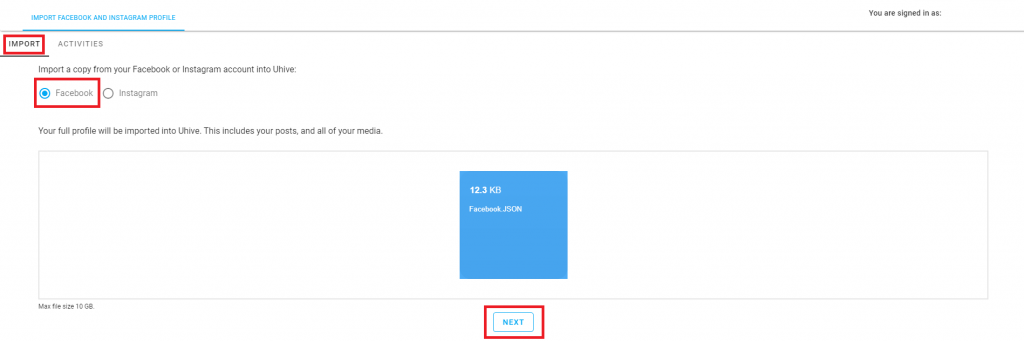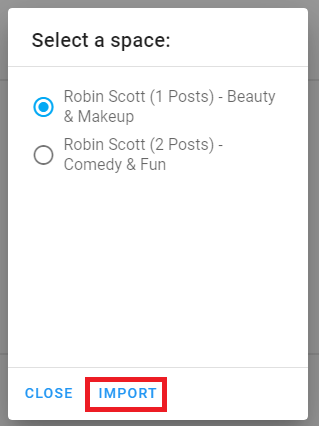Step 1: Download the Data from Facebook
Facebook Website
- From your computer, log in to your Facebook account.
- Click the drop-down arrow found on the upper right corner → Settings.
- From the left-side panel, click the Your Facebook Information option.
- Click Download Your Information option from the list that will be shown.
- From the Format drop-down menu, make sure to select the JSON format.
- From the Your Information section, select Posts, Photos and Videos.
- Click the Create File button.
- A copy of your data will be created and sent to your Facebook registered email address. This can take up to 24 hours.
- Once you receive your file from Facebook, download it to your computer.
Facebook App
- Open the Facebook app and tap the Menu icon fount on the lower right corner.
- Tap the Settings & Privacy option and tap the Settings option under it.
- Scroll down to the Your Facebook information section, and tap the Download Your Information option.
- From the Your Information section, select Posts and Photos and Videos.
- From the Format drop-down menu, make sure to select the JSON option.
- Tap the Create File button.
- A copy of your data will be created and sent to your Facebook registered email address. This will take up to 24 hours.
- Once you receive your file from Facebook, download it to your device.
Step 2: Upload the Data to Uhive
1. Sign in to your Uhive account from here.
2. Click the Import from Instagram and Facebook option.
3. In the newly opened page, and under the Import section, select the Facebook option → Upload the data file which you have received from Facebook → Click the Next button.
4. Select the space into which you want to import the data → Click the Import button.
Space should have at least one post under it in order for you to be able to import Facebook content onto it.
Once you submit your Facebook data import request, it will be processed and uploaded to Uhive within 24-48 hours.