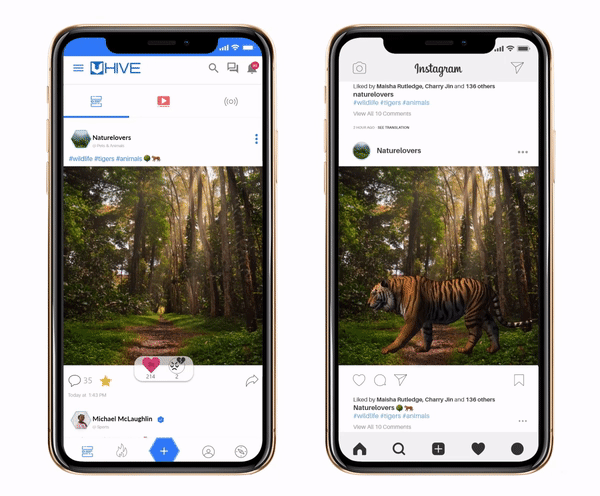
Step 1: Download the Data from Instagram
Instagram Website
- From your computer, log in to your Instagram account.
- Go to your Profile and click
.
- Click Privacy and Security.
- Scroll down to Data Download section and click Request Download.
- Enter the email address where you'd like to receive a link to your data and click Next.
- Enter your Instagram account password and click Request Download.
- You'll soon receive an email titled Your Instagram Data with a link to your data. Click Download Data and follow the instructions to finish downloading your information in (JSON) format.
Instagram App
- Open the Instagram app and go to your Profile.
- Tap the menu
icon → Tap
Settings.
- Tap the Security option.
- Tap the Download Data option.
- Enter the email address where you'd like to receive a link to your data and tap Request Download.
- Enter your Instagram account password and tap Next → Done.
- You'll soon receive an email titled Your Instagram Data with a link to your data. This will take up to 24 hours. Once you receive it, click Download Data and follow the instructions to finish downloading your information in (JSON) format.
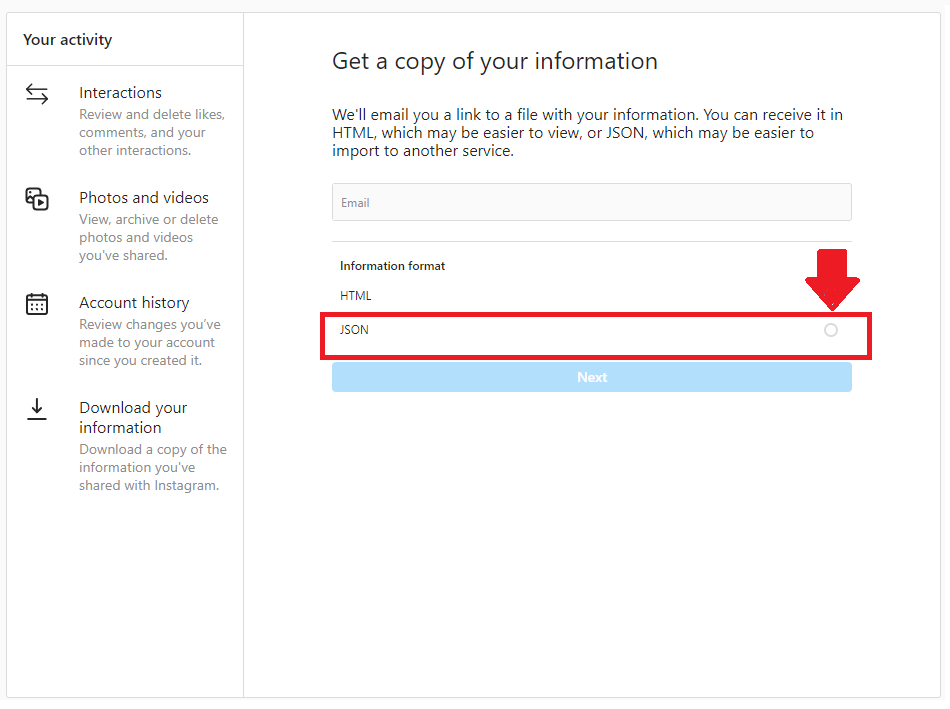
Step 2: Upload the Data to Uhive
1. Sign in to your Uhive account from here.
2. Click the Import from Instagram and Facebook option.
3. In the newly opened page, and under the Import section, select the Instagram option → Upload the data file which you have received from Instagram → Click the Next button.
4. Select the space onto which you want to import the data → Click the Import button.
Space should have at least one post under it in order for you to be able to import Instagram content onto it.
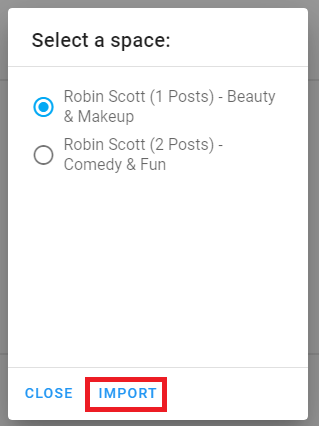
Once you submit your Instagram data import request, it will be processed and uploaded to Uhive within 24-48 hours.



