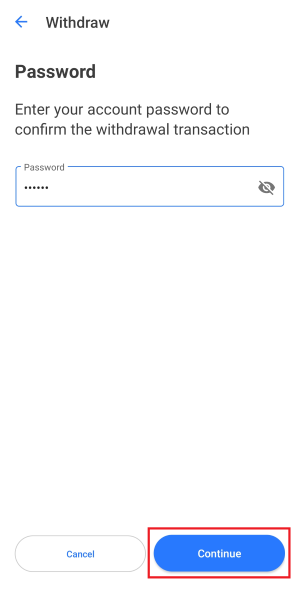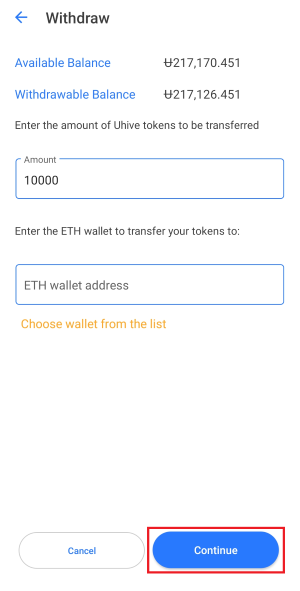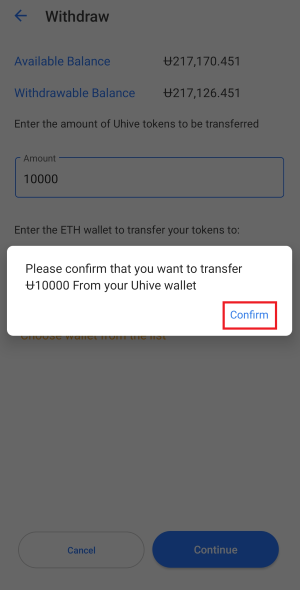Definition
The withdraw process is to transfer Uhive tokens from your Uhive internal wallet to one of the supported external Ethereum wallets.
How to Withdraw
1. Open your Uhive app and go to the Profile screen.
2. Tap the My Wallet button.
3. In the My Wallet screen, tap the Withdraw option.
4. Make sure to read the on-screen text before you proceed, check the I agree to the above option, and tap the Continue button to proceed.
5. Enter your Uhive login password and tap the Continue button to proceed.
6. If you created your account using only a phone number, you will be asked to provide your email address. Please do.
7. Now, specify how many tokens you want to withdraw and the address of the external Ethereum wallet to where you are withdrawing the tokens (It should be one of the wallets that support the HVE2 Token). You can Choose wallet from the list if you have previously sent tokens to it → Tap the Continue button to proceed.
The following information will be listed on this screen:
- Available Balance: This is the total number of tokens you have in your wallet.
- Withdrawable Balance: This is the total number of tokens that you can withdraw from the app.
8. Confirm the tokens transfer by tapping the Confirm button. An email from no-reply@uhive.com will reach you once you confirm, containing the details of your withdrawal request.
9. Now, your withdrawal request will be Under Processing. Once it is approved from the Uhive side, you will be notified by email and on the Uhive app (under the Notifications ![]() area) so you can go ahead and pay the transaction (gas) fees in Ethereum (ETH).
area) so you can go ahead and pay the transaction (gas) fees in Ethereum (ETH).
10. Once you get the approved notification/email, open the Uhive app and tap on the “Your withdrawal request has been approved” notification under your Notifications ![]() area, or go to your My Wallet screen, tap the Withdraw button.
area, or go to your My Wallet screen, tap the Withdraw button.
11. In the opened screen, you will be informed about the Transaction fee in Ethereum (ETH). Go ahead and transfer the requested ETH amount to the Wallet address shown for you there.
Once you are done transferring the requested amount of ETH to the specified Wallet ID, tap the Submit button.
If you prefer to cancel this withdrawal request, tap the Cancel Withdrawal button, and the tokens will be moved back to your Uhive internal wallet.
Once the requested transaction fee is available under the specified wallet, your withdrawal request will be processed.